🗓️ Using the Daily Scheduler
Create a simple daily schedule and save it as a JSON file for Demeter.
A tiny JSON file like this:
{ "schedules": [ { "start": "06:30", "end": "08:30" }, { "start": "18:45", "end": "20:45" } ] } - Open the Scheduler
Go to the scheduler page to set up today’s times.
Open Scheduler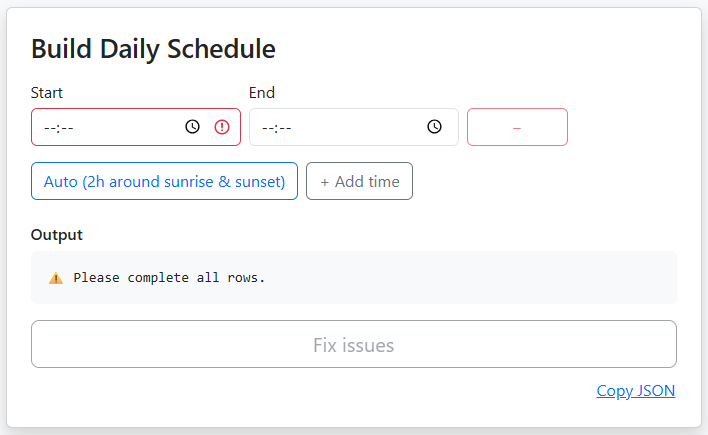
- One-click Auto (recommended)
Click Auto (2h around sunrise & sunset). We’ll grab today’s date, your location, then prefill two windows: sunrise ± 60 min and sunset ± 60 min. The Output updates automatically.
- First time: allow “Use your location” when prompted.
- If you prefer manual setup, skip to step 3.

- Add or edit time windows (manual)
Use + Add time to insert rows. Set Start and End (24-hour HH:MM). Up to 10 windows. Crossing midnight is supported (e.g.,
23:30 → 00:30).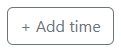
- Check Output & fix any errors
The Output refreshes as you type. Overlapping windows are highlighted and the save button stays disabled until everything is valid.
- “Some time ranges overlap.” → adjust times so they don’t clash.
- Empty times show a red field — fill them in.
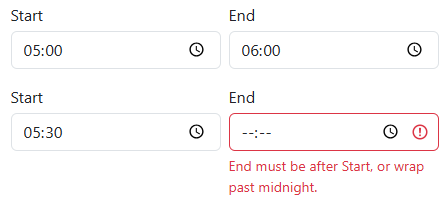
- Save Schedule (JSON)
When the Output is valid, click the big Save Schedule (JSON) button. Choose where to save
schedule.jsonon your computer. You can also click Copy JSON if you just need the text.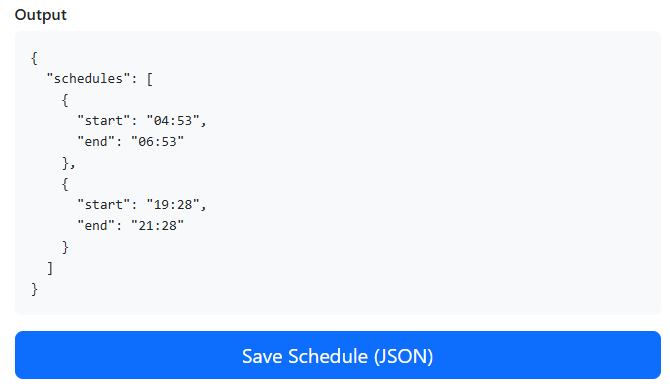
Troubleshooting
- Download button says “Generate first” — fix any red fields or overlaps above.
- Location was blocked — allow location and click Auto again, or add times manually.
- Midnight windows — just enter start later than end (e.g.,
23:30→00:30); it’s supported. - Nothing downloads — your browser’s save dialog may be blocked by settings; try another browser or use Copy JSON.
- Mobile time pickers — some phones round minutes; tap the minutes to fine-tune.