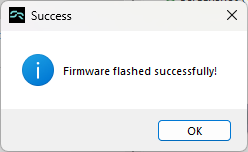⬆️ Updating Firmware
💡 Tip: If no COM port shows up, make sure your device is plugged in, awake (keep pressing the button every few seconds), and click "Refresh Ports".
Follow these simple steps to update your Demeter firmware using the Windows updater.
Visit the official firmware page and download the ZIP file containing the updater.
⬇ Go to Firmware Download Page-
Download the updater ZIP
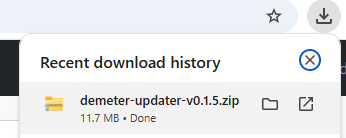
-
Unzip the file
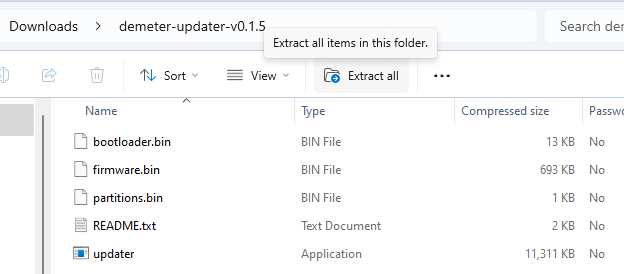
-
Run
updater.exe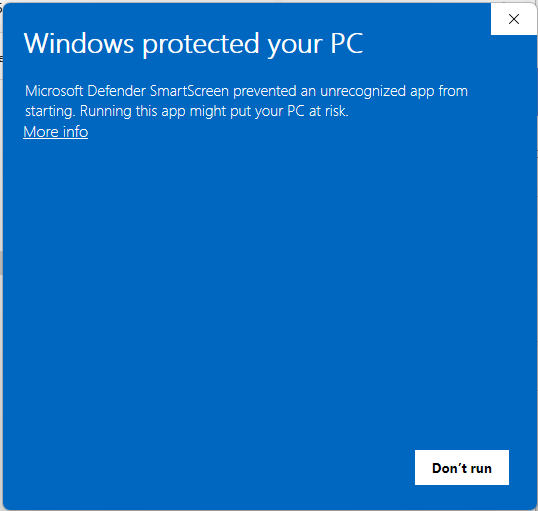
-
Windows may warn you about the file — this is normal
Because the app is new and unsigned, Windows might show a "Windows protected your PC" message. To continue:
- Click "More info"
- Then click "Run anyway"
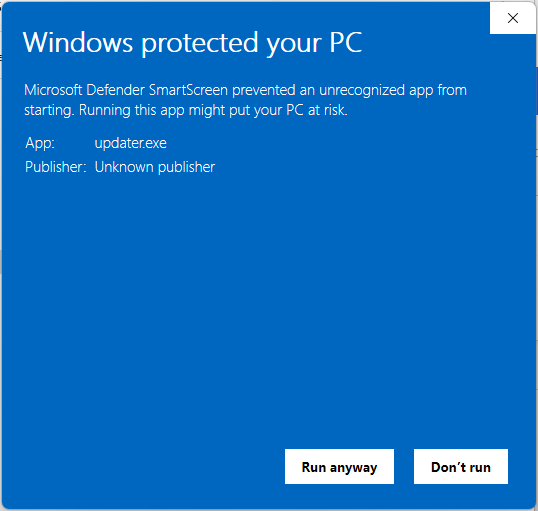
-
Find the correct COM port (optional)
If you're unsure which COM port to select in the updater, open Device Manager and look under Ports (COM & LPT). The connected ESP32 device will appear with a COM number, like
COM3orCOM7.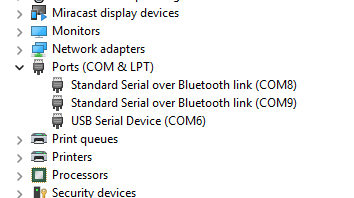
-
Select the correct COM port
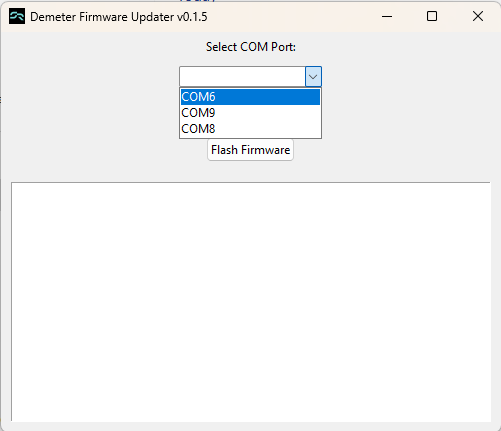
-
Don't see a COM port?
If no COM port appears in the dropdown:
- ✅ Make sure your device is plugged in
- ✅ Tap the button every couple of seconds to keep awake (it wont connect when asleep)
- 🔄 Then click the "Refresh Ports" button
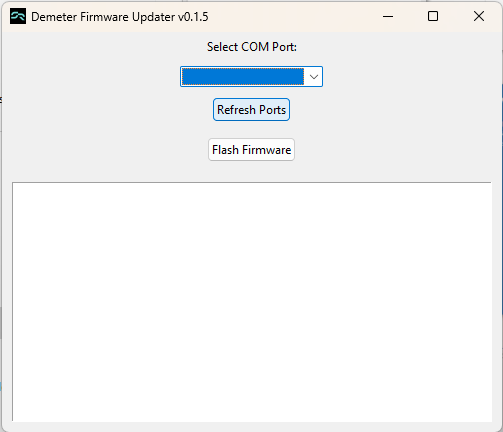
-
Click Flash
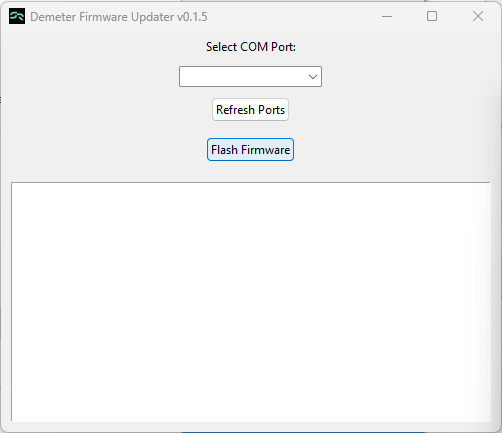
-
Wait for the success message